Step by step Configure User Profile Service Application on SharePoint Server 2013
1. Central Administration--> Application management-->Manage service applications.
2. Manage service applications-->New-->User Profile Service Application.
3. Provide the following details:
Name
Application Pool Name
Service Account: farm but change it to a service account later after creation
Database Server Name:
My Site Host URL:
My Site Managed path:
Site Naming Format:
4. Click OK
5. Start the following Service
User Profile Service
User Profile Synchronization Service
6. Run an IISRESET.
7. To configure a synchronization connection,
Central Administration >> Application Management >>Manage Service Application >> User Profile Service >> Configure Synchronization Connection
8. Add a new connection
9. Provide the Sync Connection Name
Select Active Directory
Provide the Domain Controller Name
Select the Authentication Provider as Windows Authentication
Provide the Service Account details
Service account should be Read Delegation rights on Active Directory Domain Controller
10. Click on Populate Containers
Select the Containers where you have got users.
11. And after that click "OK". After that go to User Profile Service Application
12. Click on "Configure Synchronization Timer Job". Set time intervals for sync there
13. Go to User Profile Service Application and click on "Start Profile Synchronization" to start sync.
14. This is first time so we are choosing sync, choose "Full sync"
Now Synchronization Status” has changed from "Idle" to "Synchronizing".
15. Click on the “Synchronizing” link to get the sync status
After the sync is completed, the status changes again “Idle”, and the results of sync in the Profiles section.
16. Again go to User Profile Service Application and click on "Manage User Profiles".
After modifying some querying, here is user with their properties.
Thank you very much
Fahadullah Karimi
SharePoint Specialist
| Configure Search Service Application on SharePoint Server 2013 | Web Application creation on SharePoint Server 2013 |







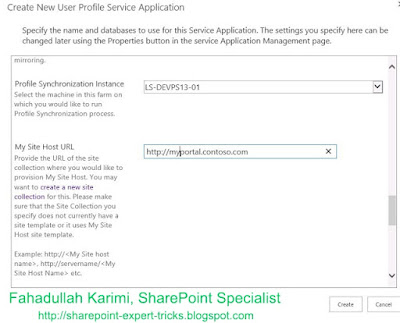
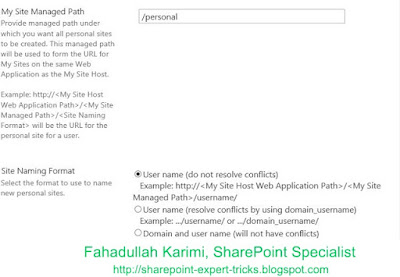

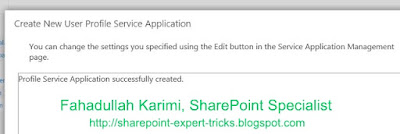







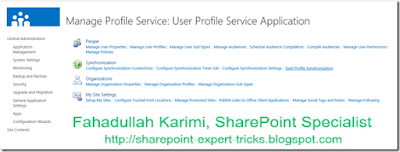







 Next Post
Next Post
No comments:
Post a Comment