Step by step Windows Server 2012 Server Installation
1. Boot from Windows Server 2012 DVD.
2. Wait for a while for loading the setup files,
3. After the setup files are loaded, Set Time and currency format, I have selected the default values
4. Click Next, Then Start the installation by Click "Install now" button
5. Wait for loading
6. Select the Operation System to install
7. Read the License terms and I accept the license terms and click Next
8. Select "Custom Installation"
10. Installation process will start
12. The setup will finalize your settings, might take a couple of minutes
13. Press Ctrl + Alt + Delete to sign in
Thank you very much
Fahadullah Karimi
SharePoint Specialist
| Step by Step complete installation and configuration SharePoint Server 2013 | Active Directory Configuration on Windows Server 2012 |


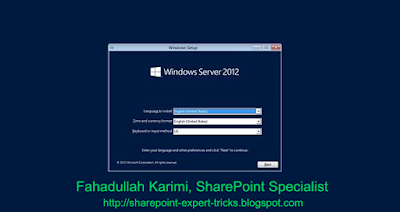











 Next Post
Next Post
No comments:
Post a Comment